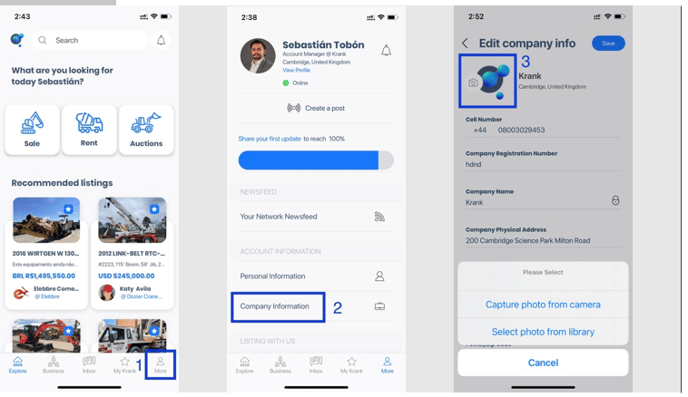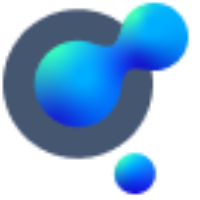Company Profile
A break down of the key functionality and FAQ around your company profile
Your company profile in brief
Your company profile is public and is a place to advertise your company, list the industries you’re involved in and any specialities, skills etc. Your company page will also feature your company's public newsfeed, which could include items such as:
Listings of equipment for sale or rent which you would like to advertise publicly.
Product launches
Company news, updates, videos, and any other information that you would like the public to have access to
Where and who can edit my company profile page?
Who?
Anyone can edit your company’s profile page, but we would suggest you create internal rules for the management of the page.
Where?
Click on your profile picture (1) in the top left-hand corner of your main home page, Select Company Profile (2) and then Company Settings (3) to update.
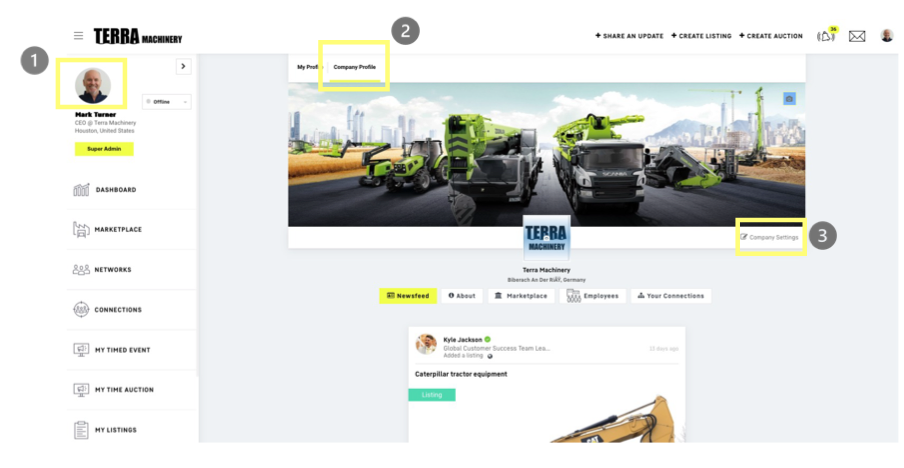
On the app, if you select “More” (1) on the bottom right hand side of the screen, and scroll down to company information (2), here you can edit your company’s office number, address, Bio etc.
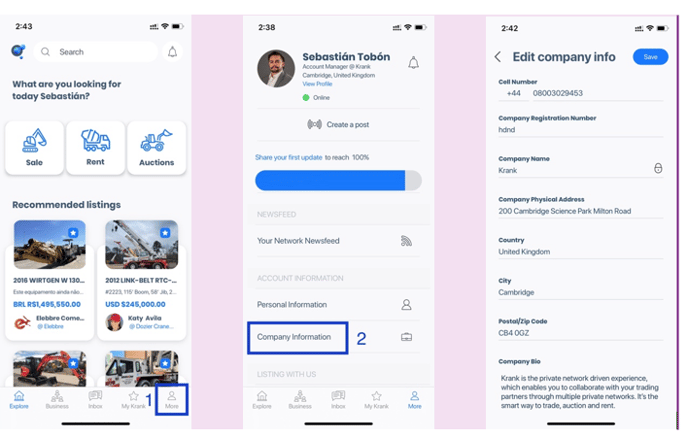
How can I edit our company profile banner picture?
In the Company Profile, look at the top right-hand corner of your company banner picture window and hit the camera icon. (1)
Then choose the picture from your computer that you'd like to upload. We recommend you choose a strong image, one that you're proud of which would ideally be a landscape image, no bigger than 5MB for a faster upload.
For best results we recommend the following specs for your image:
File size: No larger than 5MB
File type: JPG, JPEG, PNG
Recommended image size: 1260 (w) pixels x 390 (h) pixels
How can I edit my company’s logo image?
In the centre of the page (2) you can click the camera icon to upload company logo.
For best results we recommend the following specs for your logo image:
File size: No larger than 5MB
File type: JPG, JPEG, PNG
Recommended image size: 360 (w) pixels x 360 (h) pixels
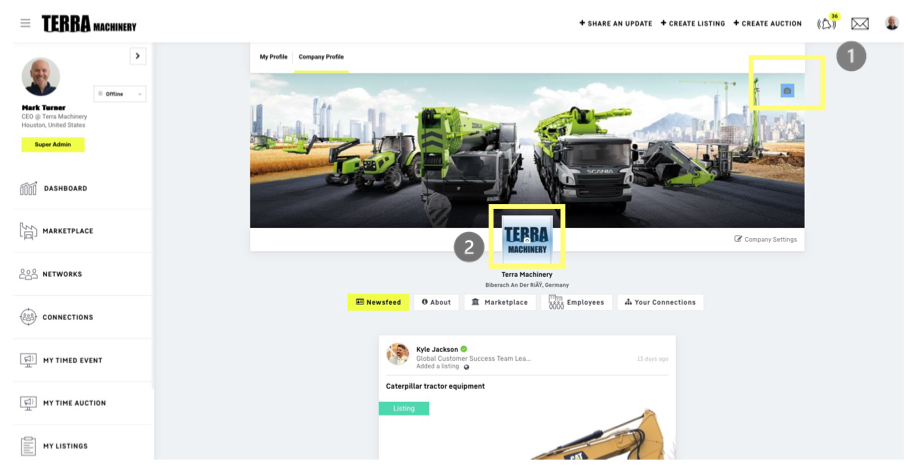
You can also edit your company logo on the app if you select “More” (1) on the bottom right hand side of the screen, and scroll down to company information (2), After selecting the camera icon on top of your the current logo (3), you can choose from taking a new image or selecting one from your devices library.