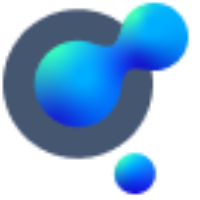Create a listing
FAQs answered around creating a listing and all the functionality around this.
How do I create a listing?
There are two ways in which you can add your listings:
Click the “Create Listing” button at the top of your screen (1) and follow the form on your screen.
Go to your main navigation dashboard on the left-hand side of your screen, click on “My Listings” (2) then click “Add Listing” (3)
Follow the steps for either Sale or Rent.
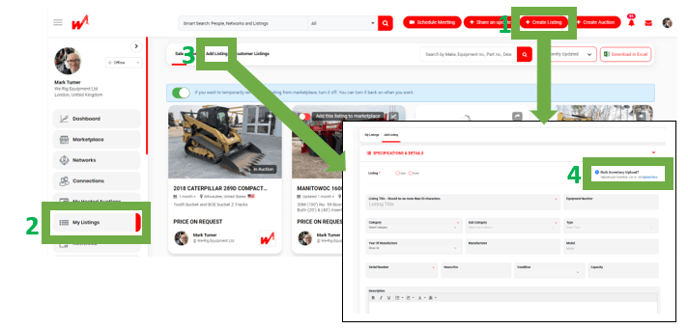
I have a large inventory; can I upload my listings automatically?
It is certainly possible to do mass upload of inventory, contact your company’s super admin or your Krank Customer Success Manager to confirm internal workflow as this will have been agreed in onboarding.
When I create a listing, I can’t see the correct sub-category for my item, what should I do?
If you've chosen a category, e.g. Earthmoving & Compaction and there is no sub-category to match your equipment, just select 'other' and continue to follow the steps to create your listing.
I can’t see the manufacturer’s name of my equipment in the drop-down menu, what should I do?
If the name of the manufacturer of equipment isn't in database, just fill in the name yourself. Be sure to check that you have the correct spelling. The manufacturer's name you have typed will be saved in the database and will show up in searches once entered.
How can I add a spec sheet to my listing?
Once you've filled in the description of your listing on the second page of add listing, you will see SPECIFICATION URL (S)
Enter the title of the spec sheet you want to include, e.g. Big crane 1 spec sheet (1)
Find the specification URL of the spec sheet you want to add online, then copy the URL of the spec sheet you want to feature in your listing. Paste it into the space provided for SPECIFICATION URL (2) and then click the Add Specification button (3).
To add another spec sheet, repeat the process above.
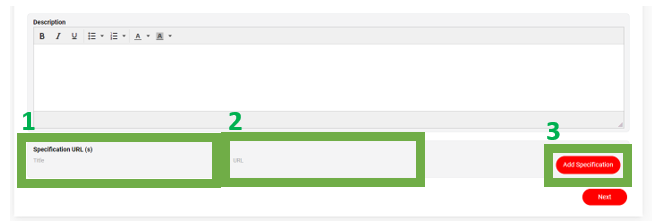
My town or city is not listed in the towns and cities for my country, what should I do?
If your town or city is not already listed in the drop-down menu for your country, click the “Add Your City” button in the location tab of add listing. Be sure to enter the correct spelling and the database will store it so you will not have to repeat the process a second time.
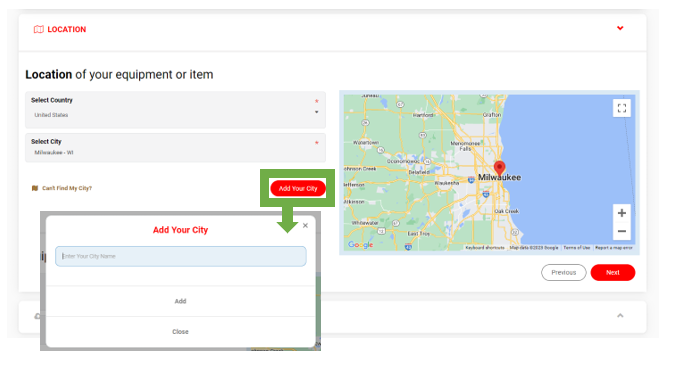
How many pictures can I upload in one listing?
We recommend no more than 10 images. Make sure you upload good quality pictures of your equipment to show it in its best light.
Pictures should ideally be the following spec:
File size: No more than 4MB for a faster upload File type: JPG, JPEG, PNG, GIF
I’m having trouble uploading a video to my listing, what am I doing wrong?
There are two ways in which to include video content on your listing:
Add video using URL link from Youtube or Vimeo- Copy the URL link from your browser and paste the link to your video into the video URL link box.
Upload your video to the platform- using this option will allow you to upload video file from your computer or mobile phone.
TOP TIP: We recommend using the App on your phone when uploading video as this allows you to shoot the video on your phone and upload it directly to the platform.
If you continue to experience issues, reach out to your company super admin or your Krank Customer Success Manager.
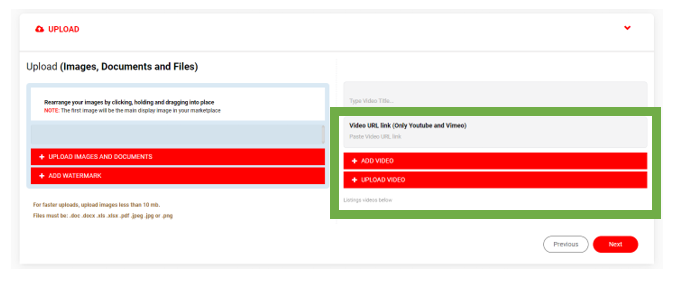
Price and Privacy
Can I price my listing in different currency? What if the currency I want isn’t there?
The add listing page gives you the option to choose from a set of agreed currencies, you can also choose who you wish to show the pricing to. If you don’t see the currency you need, reach out to your company super admin or your Krank Customer Success Manager.
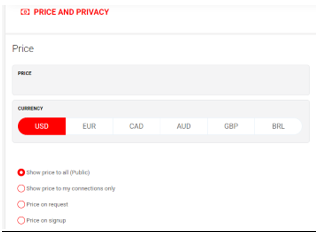
What is the difference between Assigning a listing to my co-worker to transferring it?
The add listing page gives you the option to choose to either assign a listing to your dealer network or co-worker or to transfer the listing to a co-worker.
Assigning a listing allows to you retain ownership of the listing but also have your dealer network or co-worker start working from it too. When potential customers view your listing in the marketplace, they will be able to select from the list of assigned co-workers who to send their enquiry to.
Transferring a listing will give your co-worker full ownership of the listing.
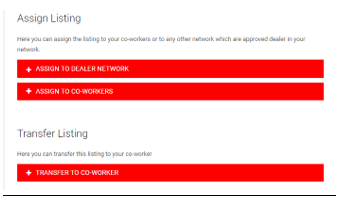
Can I control who sees my listing?
The add listing page gives you the option to choose who can see your listing. All your options are listed for where the listing will be posted. Should you only want your connections to see your profile in the listing and if you wish to share the listing in your newsfeed and tag your connections to ensure they do not miss this listing. These are explained in more detail here.
You can also enable virtual viewing to allow your customers to schedule
a convenient date and time to view your equipment with you online.
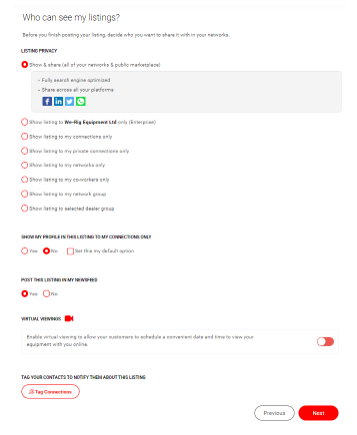
TOP TIP: If you want to upload a listing solely for the sake of auctioning it off, make sure at this step that you have the proper privacy settings on so you don’t accidentally publicly list something meant to be for auction.