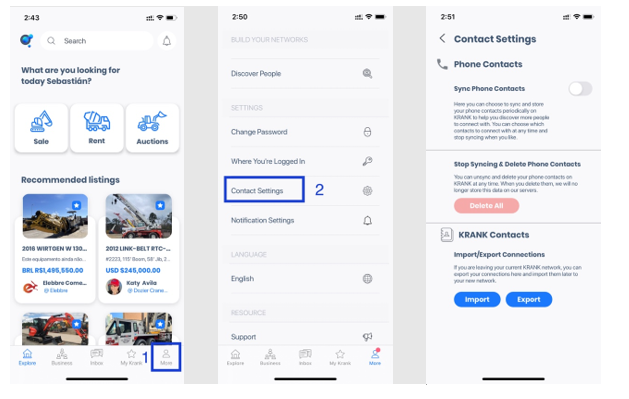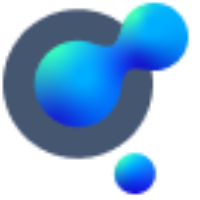Invite Co-Workers / Contacts
A walk through of how to get started in inviting your colleagues and contacts to your marketplace.
Enterprise Accounts
What is a connection and why so I need to do this?
To get the most out of your marketplace you need your employees, co-workers and most importantly customers to sign-up into your platform. This will then allow you to easily contact each other, keep them engaged with your company’s activities and will start building up a connection.
How do I invite co-workers to join our company’s network and contacts to connect and network with our company?
Go to your main navigation dashboard on the left-hand side of your screen, click on “Invite”, choose the invitation option you want, and use the options available for each to share the invite in the most convenient way. It is also possible to embed your personal connect button to your email signature (1) or even create a “Scan Tag” (2) that allows you to always provide visibility to your potential connections. You can also find your “Scan Tag” on your main navigation dashboard menu (3) which you can share this in various ways and include it in your email signature.
Your co-worker just needs to click the link and follow the instructions on screen to join your company’s network and get connected with you.Your contact needs to follow the same link and register on the marketplace (if they’re not already). Once they’ve registered, they’ll automatically be networked with your company and connected with you.
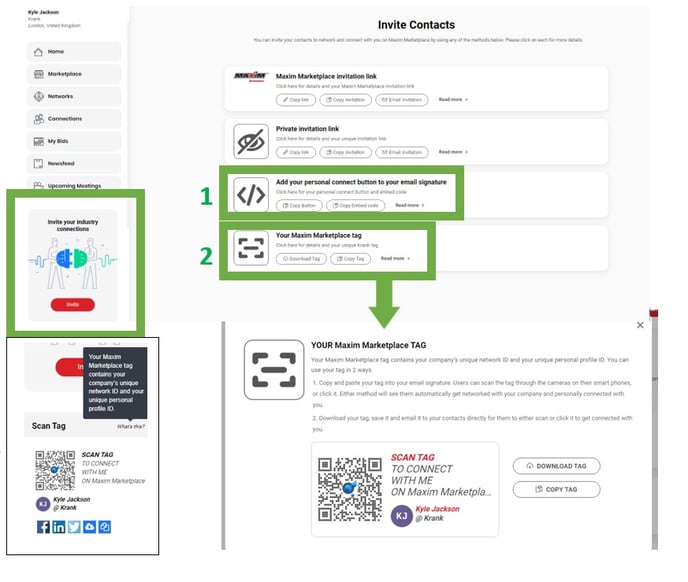
I have a lot of contacts I would like to invite to my network, is there a way to invite your contacts I have saved on my phone?
The short answer is YES! If you select “More” (1) on the bottom right-hand side of the screen, then scroll down to “Build Your Networks” (2). Depending on who you are sending the invitation to, you can select between Co-workers, Connections, and Dealers (3) and mass send an invitation on whatever app you choose to do so on your phone.
Through "Discover People" (4) you can connect your phonebook directly to the marketplace to invite your contacts to join.
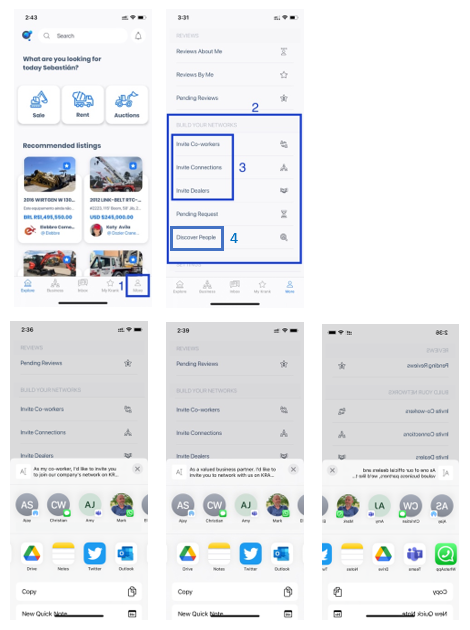
My co-worker has left our company, how can we delete them from our company network?
If an employee has left, please contact us at customersuccess@krank.com and our team will remove them from your company’s network.
If we delete a co-worker from our company network, what happens to their listings and other data they may have posted?
When you ask us to delete them from your company network, let us know what you want to do with the data. We can transfer the listings for you to another profile or delete them entirely.
I have left my company, but I want to take the connections I have made with me. Is there a way to retain my private connections?
If you have the app downloaded, you can select “More” (1) and scroll down to your contact settings (2) On this page, you are able to sync the contacts on your device, import your connections if you are planning on leaving your current Krank Network, and export them later to your new network.